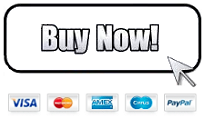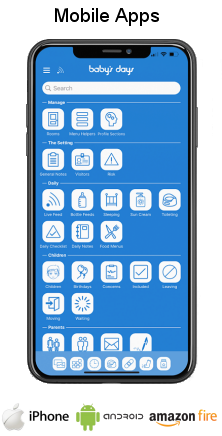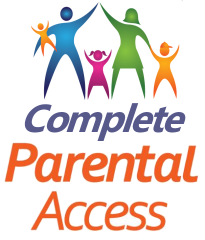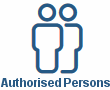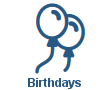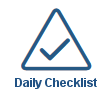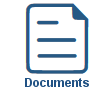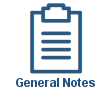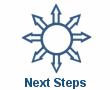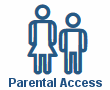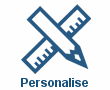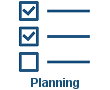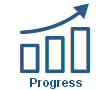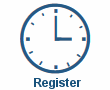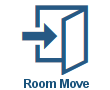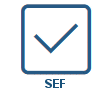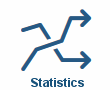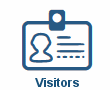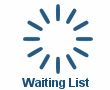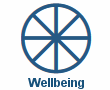Sleep Monitor
Sleep Monitor
Shown below is detailed information and a selection of screenshots taken from the Sleep Monitor section from both versions of the Baby's Days system.
Available on the following systems:
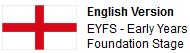

To view screenshots and information from other areas of the system, click on any link to the right.
The Sleep Monitor allows you to record sleep and wake times for any child.
Only children that you have specified you want to record their sleep and wake times for will appear within this section, you can use the Included section on the system to select the children that you want to display within this section.
Key Areas of the Sleep Monitor section
Only children that you have specified you want to record their sleep and wake times for will appear within this section.
Unlimited sleep and wake times can be added for any child.
Record a note alongside each sleep or wake time that is added.
You can select and record the exact time they went to sleep and woke up.
Parents can view their child's sleep and wake times on any device including the app.
Graphical statistics of each child's sleep and wake times for any month are visible by administrators and parents.
Available on the Apple iPhone, Android Mobile & Amazon Fire apps

The Sleep section is available for use by both Administrators and Parents on the Apple iPhone, Android Mobile & Amazon Fire apps as well as a web browser on a PC, laptop or tablet.
Administrators can add, edit, view and delete sleep and wake times for any child, and parents can view sleep times for their children and in addition they can view statistical graphs of their children's sleep times for any month of the year.
Amazon Alexa Enabled

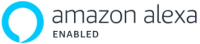
You can communicate and add data directly to the sleep monitor section on your Baby's Days system from any of your Amazon Alexa enabled devices.
You can quickly and easily ask "Alexa" to record a sleep or wake time for any child on your system at the current time, in addition you can also "Alexa" when a child slept today and for how long.
Screenshots and more Information
Shown below are a selection of screenshots and additional information relating to the Medical section on the system.
Overview
The Sleep Monitor overview page displays all the children you have selected to view in this section within the room they were assigned to.
If the Action column displays a green icon this indicates that a sleep time has not been set for a child, once a sleep time has been set the icon will then display a red icon indicating the child is asleep, you can then click on on this icon to set the time the child woke up, you can also add a note that is recorded and saved alongside the sleep or wake time.
To view and record sleep times for any day other than today clicking on the calendar icon will take you to a new page to view and record additional sleep times for the selected child for any day.
Monthly View
The monthly view page for a child displays their sleep and wake times for the current month and year, you can switch and view any month of any year.
To record a sleep or wake time for the child you click on the blue sleep icon within the selected day, then select the time they went to sleep or woke up and click on the set button.
Within any day of the month if a sleep or wake time has been recorded the time they slept and woke up will be displayed, clicking on the Show Notes link at the bottom of each day will display each sleep and wake time for the day along with the relevant notes that were added when the sleep or wake time was recorded.
Each time a sleep or wake time has been recorded for the child this data is represented in statistical graphs, these can be viewed in a line chart, area chart, bar chart or column chart.
Click an icon below to see a system feature
With over 100 available features on every Baby's Days system, select one below that you'd like to read about first.
THE ONLY THING WE CAN'T DO IS DECIDE WHICH PACKAGE IS BEST FOR YOU


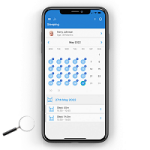
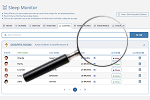
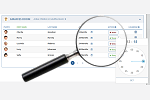
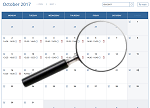
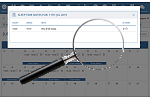
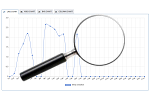

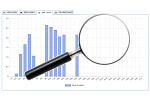
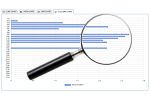
 2 Year Check
2 Year Check Accounts / Bookkeeping
Accounts / Bookkeeping Achievement Search
Achievement Search Administrators
Administrators Assistant's Register
Assistant's Register Attendance Register
Attendance Register Authorised Persons
Authorised Persons Birthdays
Birthdays Bottle Feeds
Bottle Feeds Bulk Download
Bulk Download Bulk Photographs
Bulk Photographs Calendar
Calendar Care Plans
Care Plans Children
Children Children's Notes
Children's Notes Colour Schemes
Colour Schemes Communicate
Communicate Compliments and Complaints
Compliments and Complaints Concerns
Concerns Contracts
Contracts Control Centre
Control Centre CPD Log
CPD Log Daily Actions
Daily Actions Daily Checklist
Daily Checklist Daily Diary
Daily Diary Daily Notes
Daily Notes Data Audit
Data Audit Document Upload
Document Upload EY Outcomes Search
EY Outcomes Search Evacuation List
Evacuation List Fire Drills / Plans
Fire Drills / Plans First Aid Boxes
First Aid Boxes Food Menus
Food Menus Food Menu Helpers
Food Menu Helpers Import / Export
Import / Export Included Sections
Included Sections iSign
iSign Leaving Children
Leaving Children Medical
Medical Next Steps - England
Next Steps - England Observations - England
Observations - England Occupancy Levels
Occupancy Levels Parental Access
Parental Access Permissions
Permissions Personalise
Personalise Photograph Galleries
Photograph Galleries Photograph Collage
Photograph Collage Planning - England
Planning - England Policies
Policies Progress / Learning
Progress / Learning Progress Statistics
Progress Statistics Questionnaires
Questionnaires Quick Notes
Quick Notes Risk Assessments
Risk Assessments Rooms
Rooms Room Move Children
Room Move Children SEF - England
SEF - England Sleep Monitor
Sleep Monitor Starting / Baseline
Starting / Baseline Suncream Monitor
Suncream Monitor Temperatures
Temperatures Termly Reports
Termly Reports Toileting Monitor
Toileting Monitor Vaccinations
Vaccinations Video Galleries
Video Galleries Visitor's Log
Visitor's Log Waiting List
Waiting List Wellbeing / Achievements
Wellbeing / Achievements